Introduction
When it comes to integrating systems and exchanging data, SAP Cloud Platform Integration (CPI) plays a crucial role. One of the key components of CPI is the Receiver Mail Adapter, which enables communication with external email servers. In this article, we will explore the configuration process of the Receiver Mail Adapter in SAP CPI, covering various aspects and considerations. By following the steps outlined here, you can ensure smooth email integration within your CPI environment.
Understanding the Receiver Mail Adapter
The Receiver Mail Adapter is an integral part of SAP CPI and acts as a bridge between the integration flow and the external email server. It allows you to send emails from CPI to external recipients or systems, enabling seamless communication.
Key Features and Capabilities:
- Email Sending: The Receiver Mail Adapter allows you to send emails from within your integration flow, enabling notifications, alerts, or data exchange via email.
- Attachment Support: You can include attachments in your emails, making it convenient to share documents or files as part of your integration process.
- Configuration Options: The Receiver Mail Adapter provides various configuration options, such as defining the sender and recipient addresses, setting email subjects and body, and specifying email headers.
Setting up Gmail Account
- Navigate to the settings of your Gmail account and locate the Security tab. Within this section, activate the Two-Step verification feature. Once you have enabled it, an opportunity to configure application passwords will be presented to you. Proceed by selecting "App Passwords" as illustrated below.
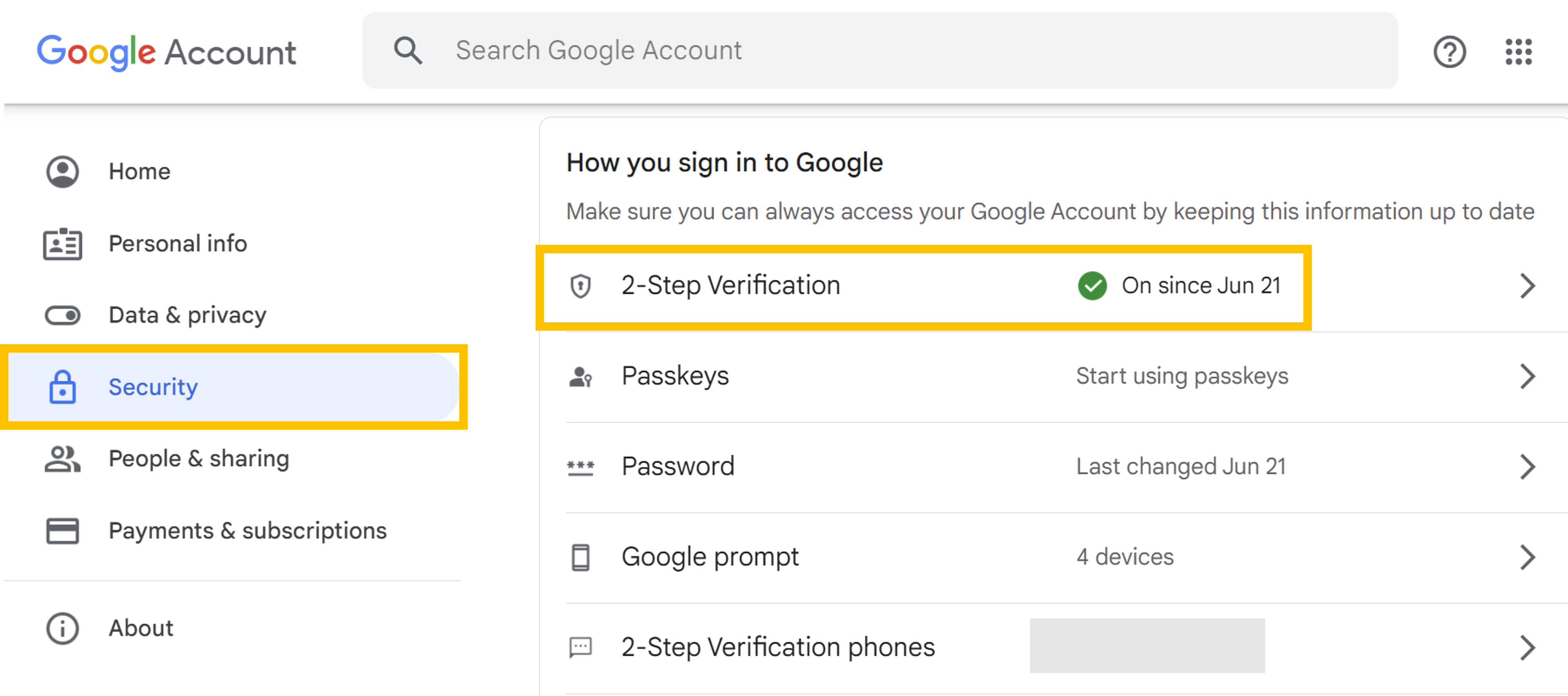
- In the App Password, select Other(Custom name).

- Provide any name and click on Generate.

- You will get a code in yellow box, copy that code and click on Done.
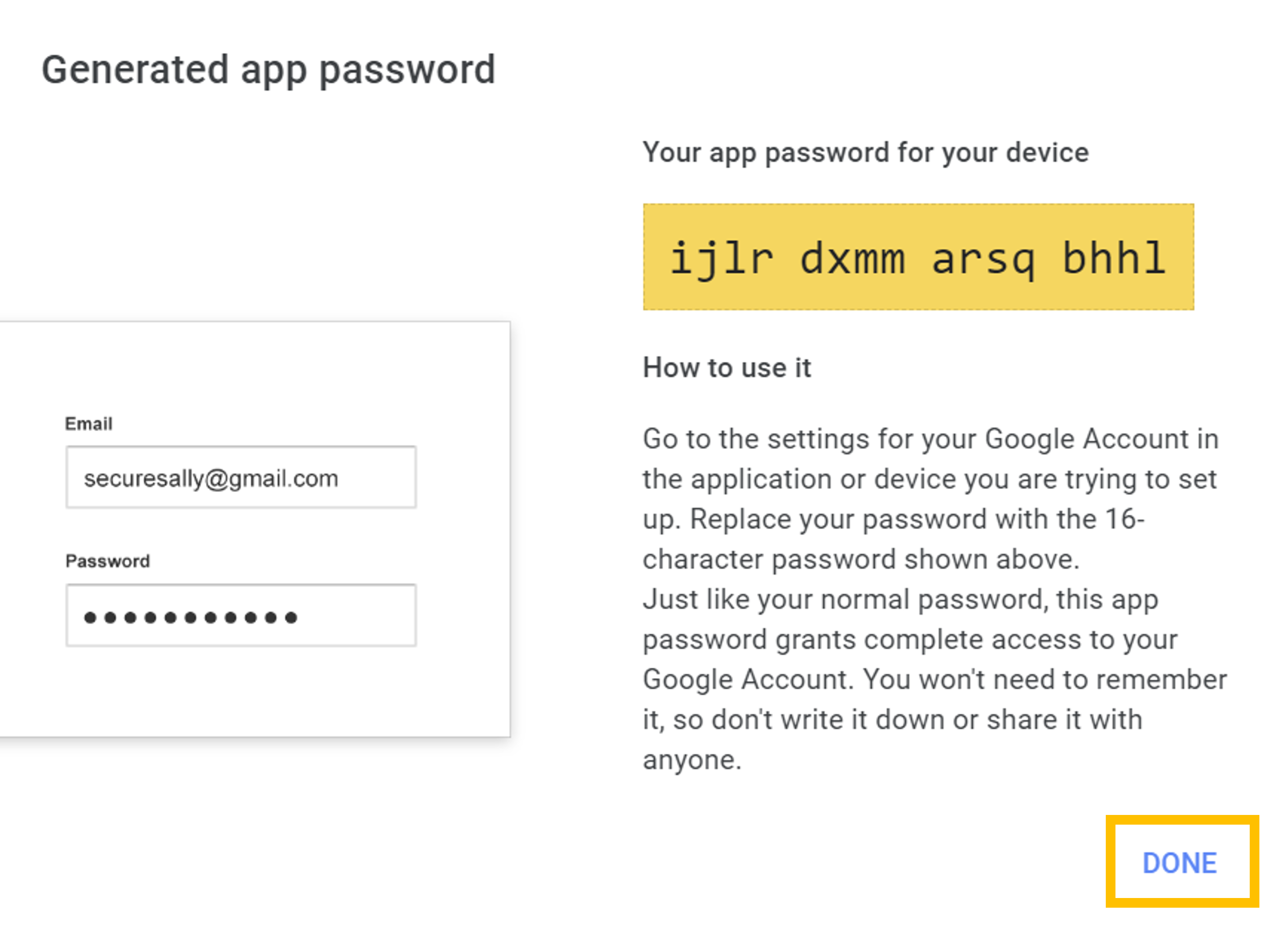
Configure Mail Adapter in SAP CPI Monitor
- Open the Connectivity Test in Monitor section of SAP Cloud Integration.
- Navigate to SMTP and provide the initial details as shown below. You will get the successful test result, Now download the certificate from Server Certificate Chain.

- Open the Keystore in Manage Security and Add certificate there, By clicking on Add > Certificate.
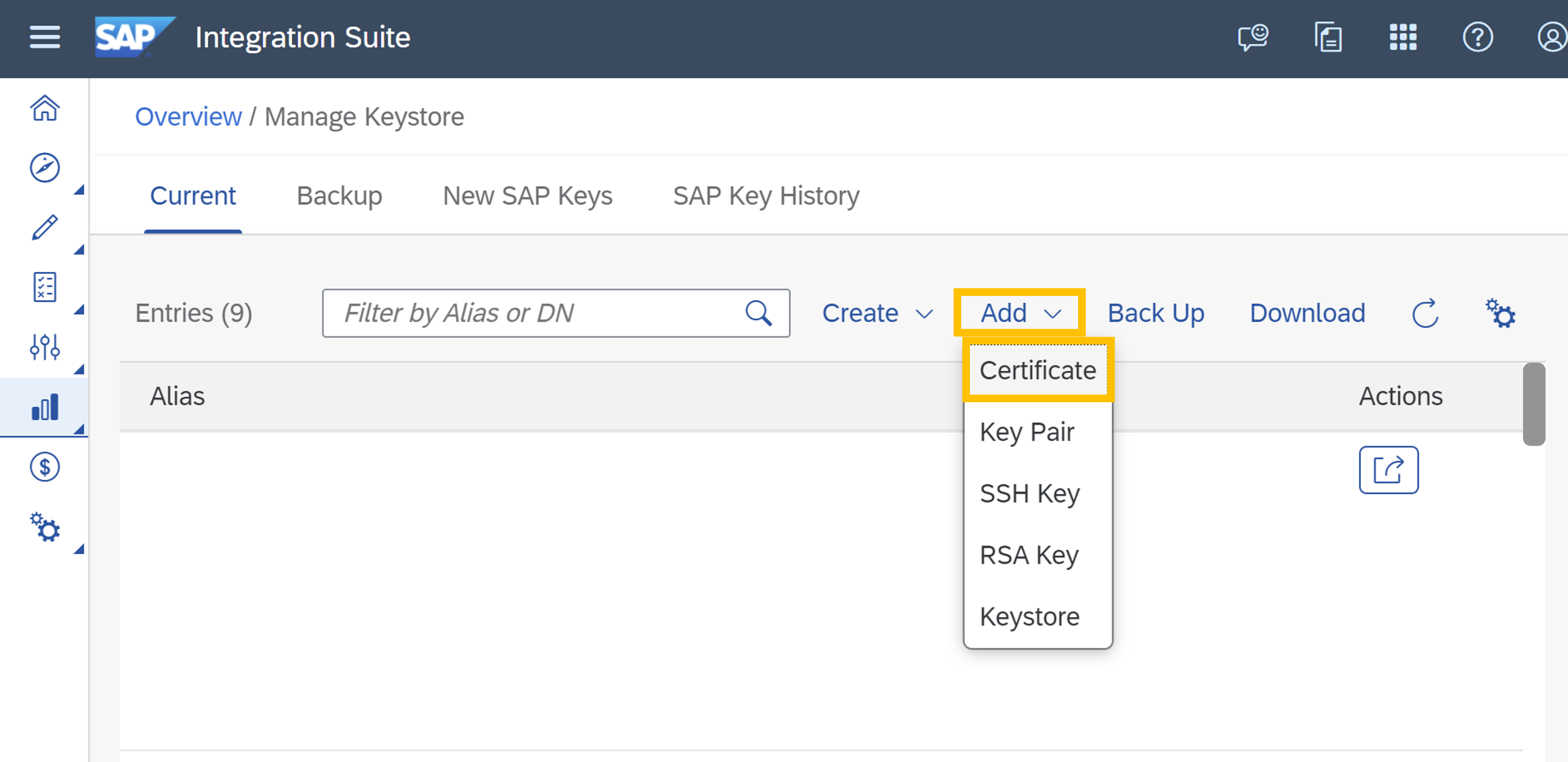
- Provide the Alias and Browse the certificate which we recently downloaded. Click on Add.
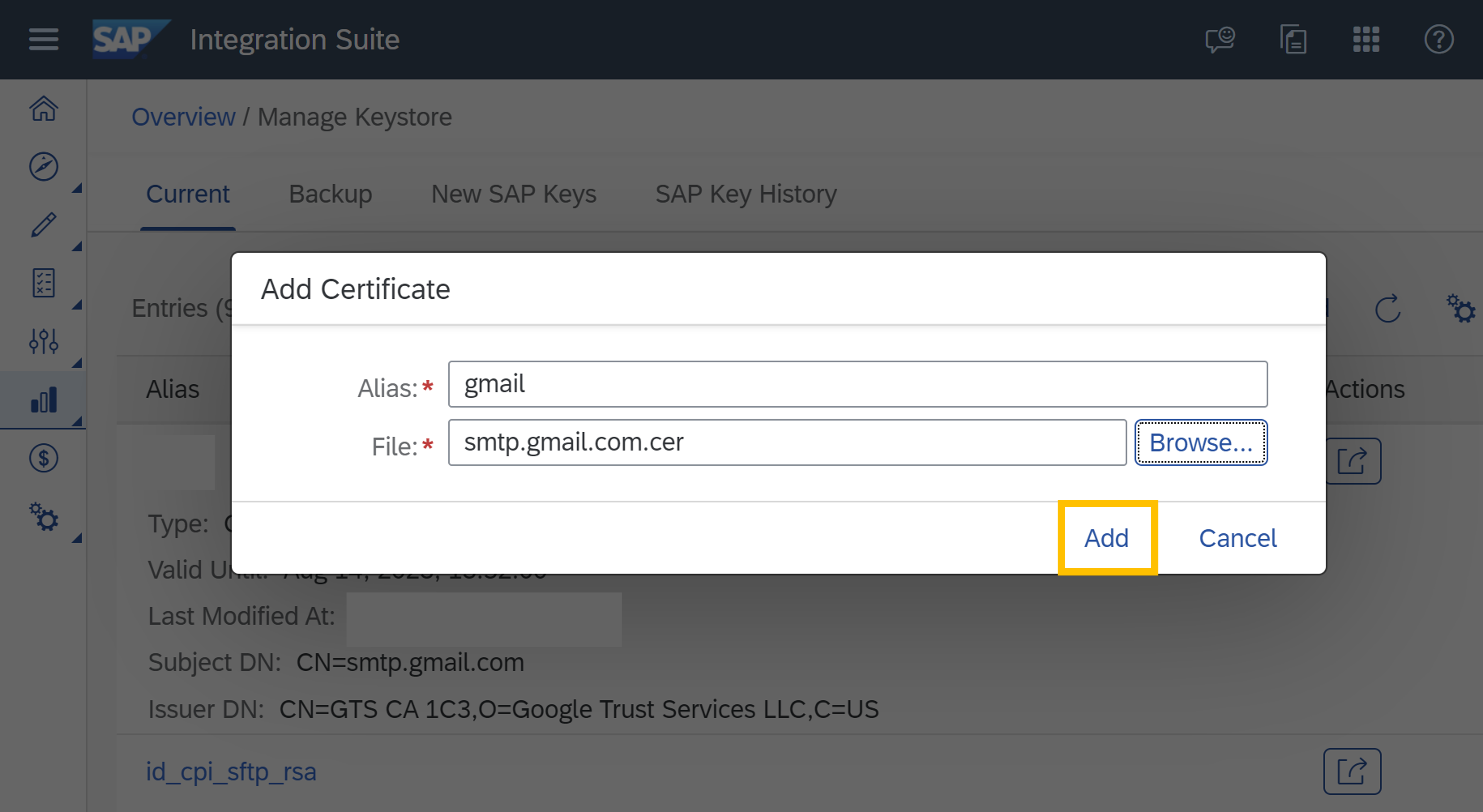
- When you have downloaded the Certificate from the Connectivity test, you would have got the zip folder with three certificates. Add other two certificates in the same way you have added the above one. you can change the alias name for each certificate.
- Navigate to Security Material and Create the User Credentials.
- Provide the details as shown below. Provide the Gmail username in User and in the Password, provide the 14 letter code which we get from the "App Password". CLick on Deploy.

Using Mail Adapter in Integration Flow
- Open your Integration flow in the edit mode.
- Delete the Start and replace it with Timer.
- Our motive is to send some data through mail. We will use the Content Modifier and type our message in the Message Body.
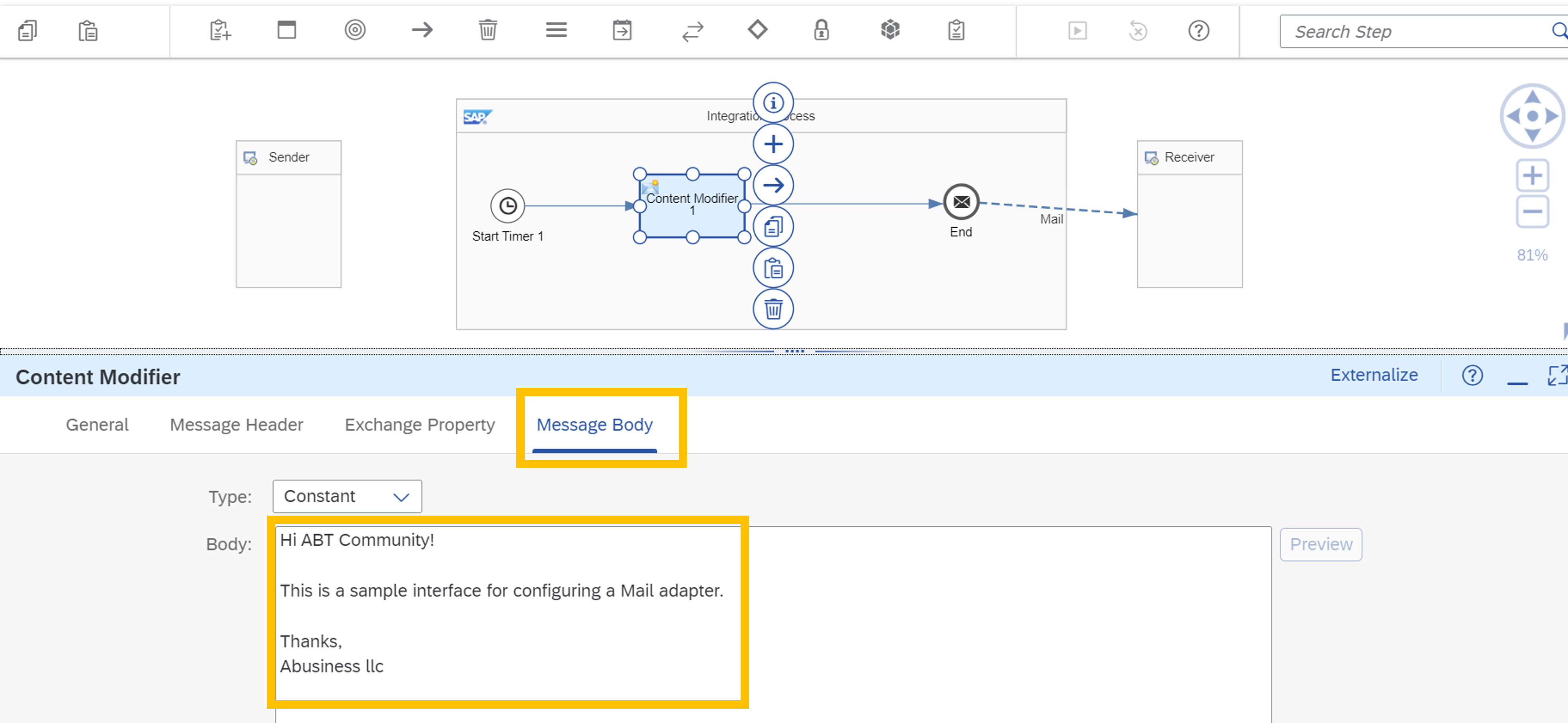
- Connect the Mail Adapter with End and the Receiver. In the Connection tab, provide the following details.
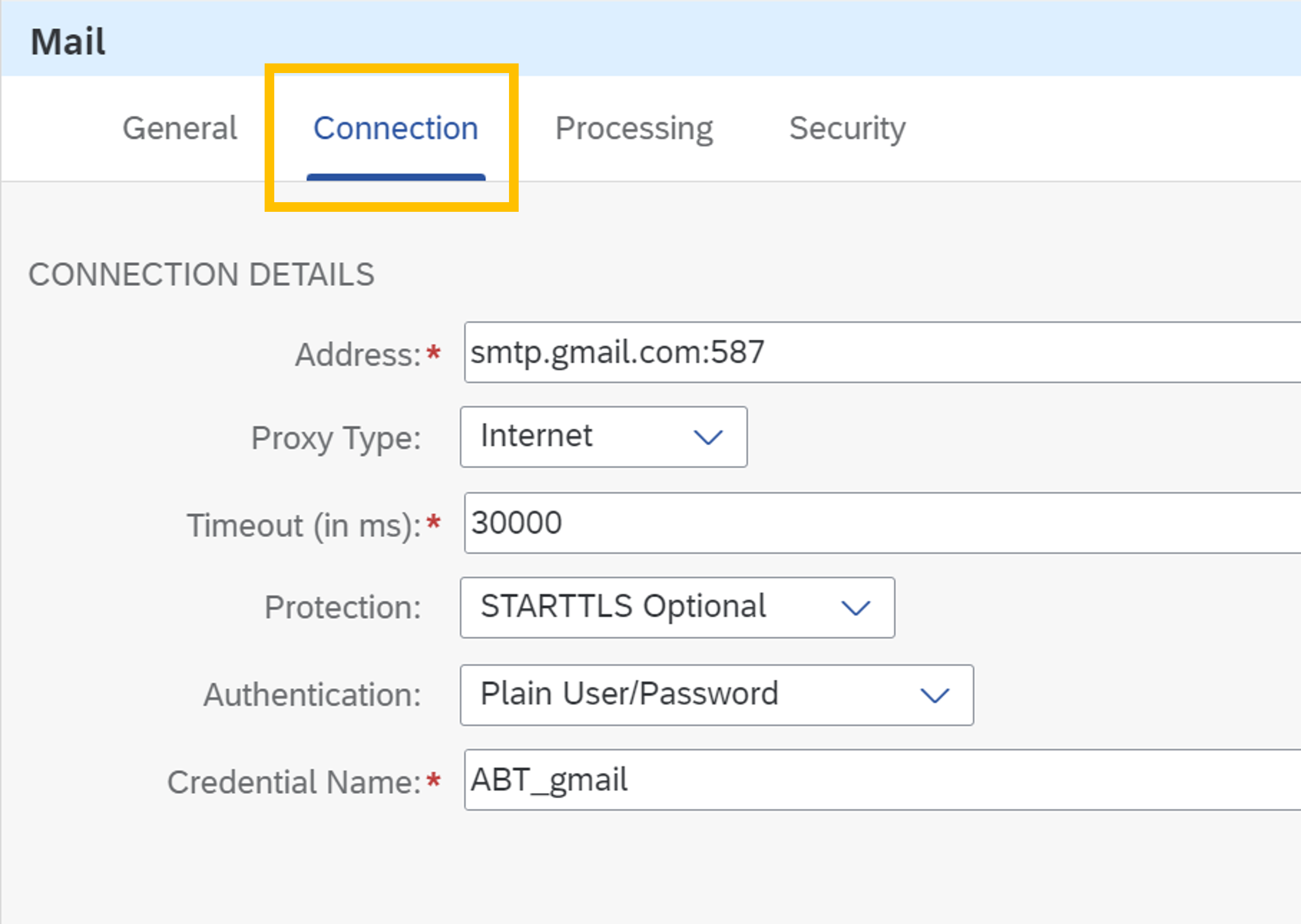
- In the Processing tab, provide the following details. Provide the To, From and Subject here.
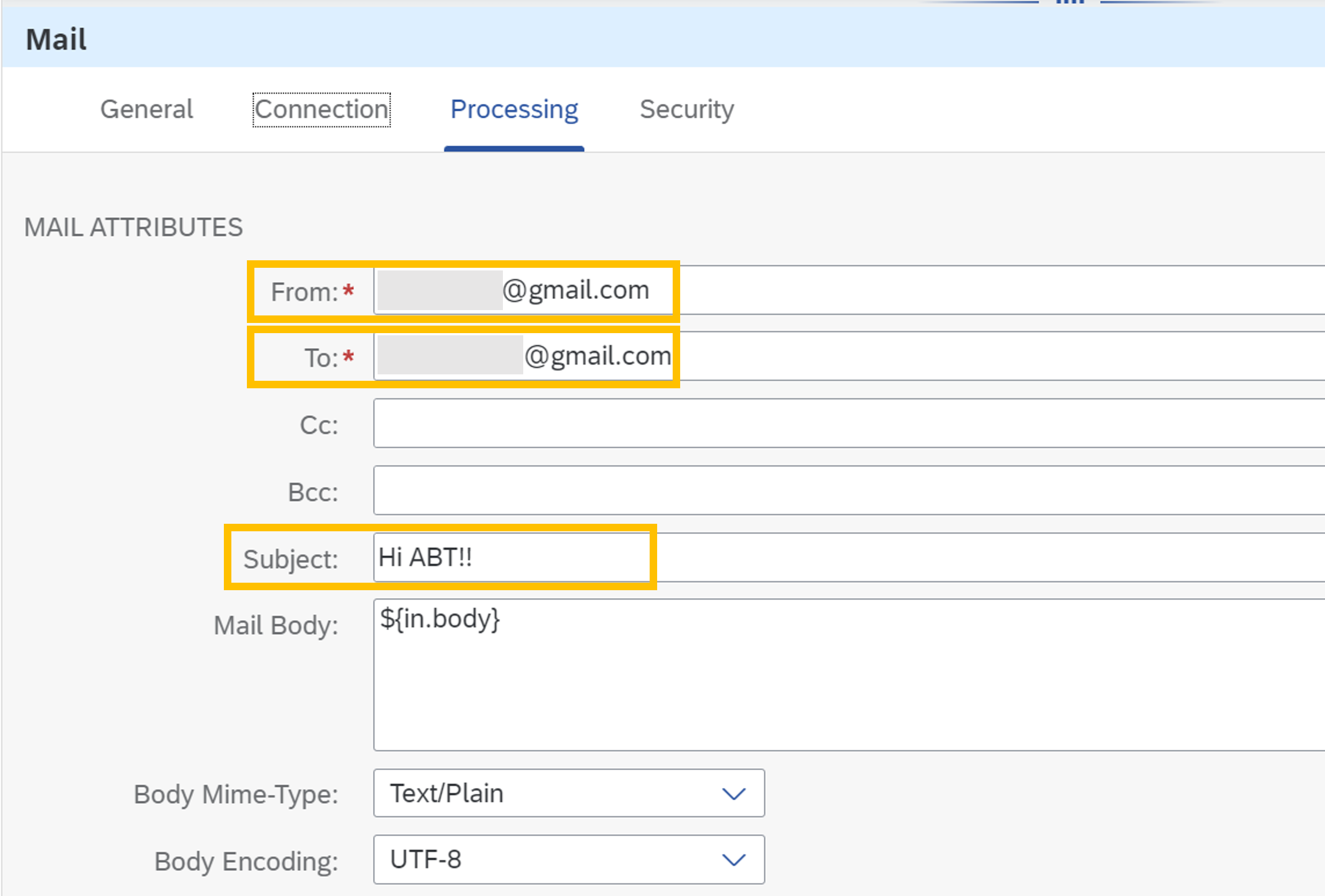
- Save and Deploy the Integration flow.
- You can see the your message has been sent successfully to the receiver as shown below.
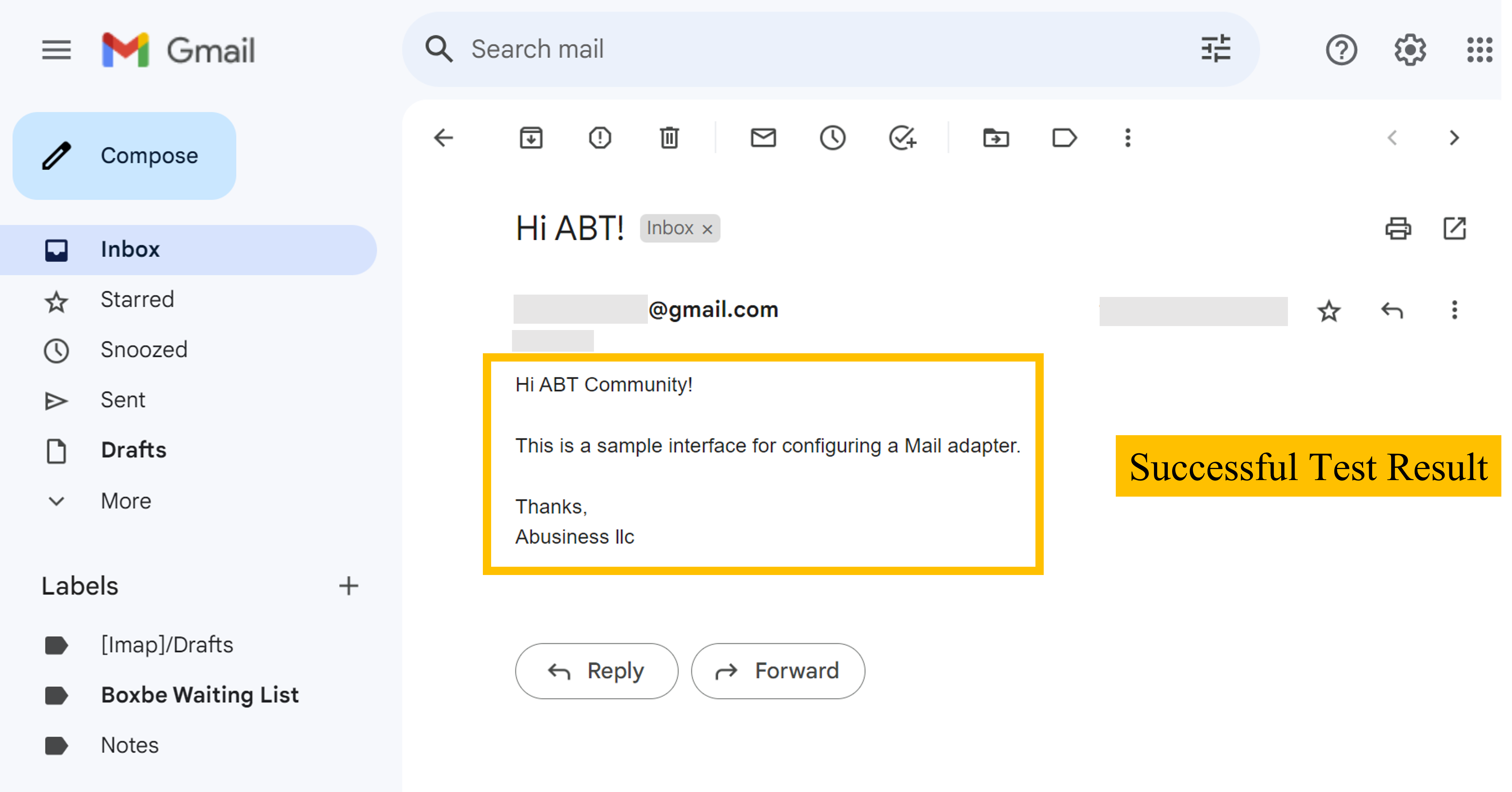
Summary
Configuring the Receiver Mail Adapter in SAP CPI is a crucial step in enabling email integration within your integration flows. By following the outlined steps and considering best practices, you can ensure seamless communication with external email servers and leverage the full potential of SAP CPI. Remember to test thoroughly and monitor the email integration to ensure reliable and efficient data exchange.
Do you want to
learn more about integration?
We are dedicated to make our knowledge accessible. You can either figure it out by yourself or you can let us give you a hand.
Let us take care of your integration.
We are SAP Certified and we can make your project happen. Explore our services and contact us. We will be happy to take on your project.
View Our Services


